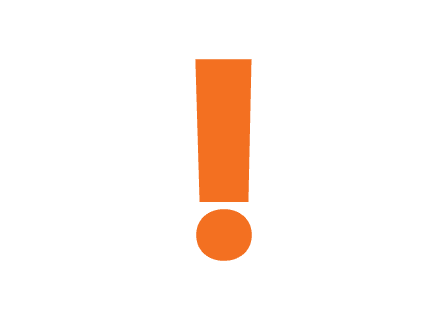Online bank card purchases can only be approved by strong customer authentication
What is strong customer authentication, why is it necessary, and what are the steps in this process? You can find answers to questions like these on our website.
- Online card purchase authentication
- Options for the authentication
- Authentiacion with CIB Bank Mobile Application
- Authentication with CIB Hard Token
- Authentication with Online Shopping Card Code
- Authentication with QR Code
- Online Shopping Card Code registration
- Smartphone setup
- Entering a wrong code, blocking
- Using codes
- Exemptions from strong customer authentication
- Frequently Asked Questions
Online card purchase authentication
The process of online bank card purchase authentication changed, and some new process launched.
Due to the changes online purchases even safer than before.
We provide to our cardholders
- the CIB Bank Mobile Application
- or a Card Authentication Function (a simplified version of the original application)
- or a CIB Hard Token device
in order to support the new authentication processes.
After 20th of January 2022, the Online Shopping Card Code have been introduced, as another option to authenticate your bank card purchases. To register the code please visit cib.hu/kartyakod website.
Options for the authentication
You can use the following tools and services to confirm online bank card purchases:
1. CIB Bank Mobile Application
A banking application for smartphones with a wide range of functions that can be used for everyday finances. Besides enabling you to confirm your online card payments, using the CIB Bank Mobile Application has the added advantage to manage your finances conveniently from your mobile phone, anytime and anywhere. Click here for more information!
To apply for the application, please visit a CIB branch (book an appointment here) or call CIB24 customer service at (+36 1) 4 242 242 (menu item 1 and then 2 after identification).
To use the CIB Bank Mobile Application, you will also need:
- a smartphone or tablet
- Internet access: access to a mobile network or Wi-Fi
- CIB Bank Mobile Application downloaded to your mobile phone or tablet (Click here for help!)
Guide for registering and using the CIB Bank Mobile Application
2. Card Authentication function of the CIB Bank Mobile Application
A simplified version of the CIB Bank Mobile Application, quick and easy to use, which enables you to confirm online card purchases using a smartphone.
If you’re not able or want to use the full mobile application version, you can choose the Card Authentication Function of the CIB Bank Mobile Application, which does not require you to sign a contract.
To apply for the application, please visit a CIB branch (book an appointment here) or call CIB24 customer service at (+36 1) 4 242 242 (menu item 1 and then 2 after identification).
To use the simplified function, first download the CIB Bank Mobile Application, and then register with the code which is sent in a text message (we may send you the registration code several times until your registration is successful).
It’s important to note that if you choose this option, you will not be able to use the CIB Bank Mobile Application for any other purpose only for the authentication of online card purchase transactions.
To use the Card Authentication Function of the CIB Bank Mobile Application, you will also need:
- a smartphone or tablet
- Internet access: access to a mobile network or Wi-Fi
- CIB Bank Mobile Application downloaded to your mobile phone or tablet (Click here for help!)
Guide for registering and using the Card Authentication Function of the CIB Bank Mobile Application
3. CIB Hard Token device:
A physical, password-generating tool that allows you to securely confirm your transactions. You can use it in case of transfers, banking operations, login to the Internet bank and sign your orders, and you should always keep it with you for these operations.
Click here for more information!
IMPORTANT: If you have the Card Authentication Function of the CIB Bank Mobile Application and the CIB Hard Token at the same time, then you can only use the Card Authentication Function of the CIB Bank Mobile Application to authenticate transactions (not the CIB Hard Token).
To apply for a CIB Hard Token, please visit a CIB Bank branch (book an appointment here).
4. Online Shopping Card Code
The Online Shopping Card Code is a permanent code that can be registered to your bank cards.. When shopping online, you have the option to use this code to authenticate the online card purchases, in which case you must enter not only the one time password sent by the bank, but your Online Shopping Card Code.
The one-time password received from the bank in a message is different each time you make a purchase, while the Online Shopping Card Code is permanent.
The Online Shopping Card Code must consist of minimum 6 characters and can only contain numbers that are different from each other, which cannot be consecutive numbers. You can register one Online Shopping Card Code per user ID, which will be valid for all your bank cards.
To register the code, you need to have a CIB Bank Mobile Application or a CIB Hard Token!
How to register
- Please visit the page: mic.cib.hu/kartyakod.
- Log in with your CIB Customer ID and your password generated by the CIB Bank Mobile Application or the CIB Hard Token.
- Choose a code for your bank cards and confirm it with strong customer authentication (using a password generated by the CIB Bank Mobile Application or a CIB Hard Token).
- You will be able to use your Online Shopping Card Code to authenticate online card purchases after the registration.
Authentiacion with CIB Bank Mobile Application
Authentication steps with CIB Bank Mobile Application or its Card Authentication Function:
To confirm online card purchases, you need to take the following steps if you use the CIB Bank Mobile Application or its Card Authentication Function:
- As a first step, you will be directed from the webstore to the authentication screen, where you need to select the language for the transaction authentication on a language selection screen.
- Then, you will receive a push message on your device from the CIB Bank Mobile Application.
- Touch the push message to start the confirmation of the transaction. At this point the CIB Bank Mobile Application will open.
- Sign in to the app with biometric identification (fingerprint or facial recognition) or using the PIN of the app.
- Check your purchase details (amount, date, marchant name, data of the bank card).
- Confirm the transaction with biometric identification (fingerprint or facial recognition) or the PIN code of the mobile application.
- The application indicates that the confirmation was successful or not.
- You can also make sure that the transaction was successful in your browser where you started your purchase, and return to the webstore.
IMPORTANT: If the approval process stops, e.g. the push message does not arrive, check out the "Setting up your smartphone” item.
In the payment process, you also have the option to use a(n)
- a QR code scanned by the CIB Bank Mobile Application, or
- the Online Shopping Card Code (if you registered it for your bank cards).
To use these, click on the “Choose another authentication method” link at the bottom of the payment screen.
Guide for registering and using the CIB Bank Mobile Application
Authentication with CIB Hard Token
To confirm online purchases, you need to take the following steps if you use a CIB Hard Token:
- Turn on the CIB Hard Token by clicking on OK, then enter the previously set 4-digit PIN and press OK again.
- If you successfully entered the PIN code and you can see SELECT on the screen of the CIB Hard Token, press the Sign button (2).
- To confirm the purchase, enter the Verification Code that appears on the "Secure Payment" screen in your CIB Hard Token when you complete your purchase, then press OK again. The Verification Code is always an 8-digit number.
- The token will then generate another 8-digit code. Enter this code on the “Secure payment” screen to complete the authentication.
IMPORTANT: If you have the Card Authentication Function of the CIB Bank Mobile Application and the CIB Hard Token at the same time, then you can only use the Card Authentication Function of the CIB Bank Mobile Application to confirm transactions (not the CIB Hard Token).
In the payment process, you also have the option to use
- Online Shopping Card Code (if you registered it for your bank cards).
To use this, click on the “Choose another authentication method” link at the bottom of the payment screen.
Authentication with Online Shopping Card Code
To confirm online purchases, you need to take the following steps if you use an Online Shopping Card Code:
1. During the payment process, you have the option to change the authentication method by clicking on the “Choose another authentication method” link at the bottom of the payment screen .
2. Choose “One-time Code and Online Shopping Card Code ” option from the authentication methods.
3. The Bank will send you the one-time password in a message.
4. To finalise your payment, enter the one-time code sent by the bank and the Online Shopping Card Code you registered for your bank card into the appropriate fields of the “Secure payment” screen.
5. If both codes are correct the authentication will take place.
You can register an Online Shopping Card Code on the mic.cib.hu/kartyakod page.
IMPORTANT: To register the code, you need to have a CIB Bank Mobile Application or a CIB Hard Token!
Authentication with QR Code
If you are able to authenticate with CIB Bank Mobile Application or its Card Authentication Function, you can choose the QR code method as well to confirm your online card purchases.
You will need two different devices, one for the shopping process and another for the confirmation of your online card purchase.
You need to take the following steps in case of QR code authentication method:
- As a first step, you will be directed from the webstore to the authentication screen.
- In case you choose the QR code authentication method, you will need to enter the code generated with scanning a QR code. You will need to have another device with an installed and acitvated CIB Bank Mobile Application to be able to scan the QR code.
- Open the CIB Bank Mobile Application, push the #withkey button, and sign in to the application with biometric identification (fingerprint or facial recognition) or using the PIN of the application.
- Scroll down, and press QR-code button.
- Scan the QR which is on the authentication screen.
- Check your purchase details (amount, date, merchant name, data of the bank card) and confirm the transaction
- The confirmation code which generated with scanning the QR will be visible on the screen of the application under the customer ID.
- Enter this code on the “Secure payment” screen to complete the authentication, and push the “Confirmation” button.
- You can make sure that the transaction was successful in your browser where you started your purchase, and return to the webstore.
Online Shopping Card Code registration
You can register an Online Shopping Card Code for your bank cards on the mic.cib.hu/kartyakod page.
The steps you need to take to register an Online Card Payment Code:
- Please visit the page: mic.cib.hu/kartyakod.
- Log in with your CIB Customer ID and your password generated by the CIB Bank Mobile Application or the CIB Hard Token
- Choose a code for your bank card(s) and confirm it with strong customer authentication (using a password generated by the CIB Bank Mobile Application or a CIB Hard Token).
- You will be able to use your Online Shopping Card Code to confirm online payments after registration.
The Online Shopping Card Code is a permanent code registered by you, and will be assigned to your bank card upon registration. You have the option to use this code to authenticate your online card purchases every time, which means, that you must entering this permanent code and the one-time code sent by the Bank.
Smartphone setup
Updating CIB Mobile Application
In order to use the CIB Mobile Application properly, it is important that you always use the latest version.
- Download the latest version of the application from the online store!
- After the update, click on #withKEY button on the home page only once!
- Keep updating the CIB Bank Mobile Application after downloading it, in order to smooth operation.
Setting up notifications on the phone and in the CIB Bank Mobile Application
To receive the messages necessary for confirming payments, you need to enable notifications on your phone as well as in the CIB Bank Mobile Application. For the setting, you can access the help illustrated with screenshots by clicking here, or call CIB24 (+36 1 4 242 242).
You need to check the following settings on your device:
- Enable smart notifications on your device
- You need to enable the CIB Bank Mobile Application to send notifications to you, which you can set under Settings/Notifications next to the CIB Bank icon on your device.
- The battery saver must be switched off on your device.
- No application should be running in the background in parallel with the CIB application.
For an Android device, you need to make the following settings to get push notifications:
- Press and hold the CIB Bank Mobile Application icon.
- Select "App Info" from the shortcut menu that appears.
- Click on the Notifications tab.
- Select the „SMARTAUTH” option.
- On this page, you can change the push message display modes. It is important that the display of notifications is enabled. For a locked screen, select the "Show Content" button to pop up the push message.
For an iOS device, you need to make the following settings to get up push notifications:
- Enter Settings on the device and open the "Notifications" section, then select the application called CIB Bank.
- Next, you need to set the device to display the push message as follows:
- Set the Show Preview section to "Always."
- Set the banner style to "Permanent"
Entering a wrong code, blocking
What happens if you enter a wrong code?
In case of authentication with CIB Bank Mobile Application or its Card Authentication Function:
If you have set up biometric identification, then after the second failure (e.g. because you touched your phone with the wrong finger or your finger was wet), you will be allowed to confirm your transaction 3 more times using the PIN set up in the application.
If you prefer the PIN to confirm the transactions, you can make 3 attempts to confirm the transaction.
If the above maximum number of failures is exhausted, your profile registered in the CIB Bank Mobile Application will be deleted immediately, and you will be notified of this at once. To restore your profile, call CIB24 (+36 1 4 242 242), visit any of our branches, or use the Application Recovery Code that you were required to set up when registering your profile.
In case of authentication with CIB Hard Token
If you enter the password generated by the token incorrectly 3 times, your bank card will be temporarily blocked. To resolve this, you need to contact our CIB24 telephone customer service or visit any of our branches.
If you enter the PIN code of the token incorrectly 3 times, the token will be blocked. To resolve this, call CIB24 (+36 1 4 242 242) or visit any of our branches.
If using an Online Shopping Card Code and a one time password sent by the bank
If you enter the password or the code incorrectly 3 times, your bank card will be temporarily blocked. To resolve this, call CIB24 (+36 1 4 242 242) or visit any of our branches.
Using codes
What are the codes used for?
One-time Password (confirmation code): A one-time code sent by the bank in a message (SMS or push) that you can use to confirm your transactions and this is different for each online card purchase. This code will be sent in case of using the One time code and Online Shopping Card Code authentication method.
Online Shopping Card Code: This is a permanent code that can be register to your bank cards. When shopping online, you have the option to use this code to confirm the online card purchase, in which case you must enter your Online Shopping Card Code and the one-time password you received from the bank in a message.
Registration Code: A one-time code which has to be used for registering the CIB Bank Mobile Application or the Card Authentication Function, and will be sent in a text message. You need to enter this code during the registration process after downloading the application.
Password generated by token: A one-time password generated by the CIB Hard Token physical tool, and which is necessary to enter when logging into the Internet bank or confirming your orders. You need a password generated by the token also in case of registration of the Online Shopping Card Code and authentication of online bank card purchases.
#withKEY: A one-time password generated by the CIB Bank Mobile Application, and which you need to enter when logging into the Internet bank and confirming certain banking transactions. When registering an Online Shopping Card Code, you also need to use it to log into the registration page.
CIB Customer ID: The unique customer ID appearing on the contracts when you request a CIB service. It is necessary for logging into the Internet bank and for registering an Online Shopping Card Code.
Exemptions from strong customer authentication
During online payment processes, you may find that you do not always need to confirm the transaction with strong customer authentication. This is because there are vendors or forms of payment that do not require approval with strong customer authentication.
Online purchases in countries outside the European Economic Area (EEA)
According to the European Union directive, the changes made in the authentication process apply to purchases in the case of which the online acceptance point (merchant) is located in one of the member states of the European Economic Area.
Therefore, if you purchase an item in the web shop of a vendor based in a country outside the EEA, for example in America or Asia, you will not always be required to approve the transaction using the new authentication process as such vendors are not subject to the regulation.
Online purchases in EEA member countries
Similarly, in the case of small-value online transactions, i.e. purchases of a value below €30, with traders based in an EEA member country, the new authentication process will not be required. If, however, the aggregated amount of several consecutive transactions below €30 reaches €100, strong customer authentication must be applied, i.e. the transaction must be approved by the new authentication process.
Frequently Asked Questions
Why is strong customer authentication necessary?
The changes are based on the European Union’s Strong Customer Authentication (PSD2) directive, making purchases even more secure than before.
What should I do if I got stuck in the authentication process?
If the approval process is not successful, please call our CIB24 customer service at (+36 1) 4 242 242, where our colleagues will assist you.
What happens if I don’t use the latest version of the CIB Bank Mobile Application and do not open the #withKEY function?
You will not be able to approve your online purchases. If you downloaded the CIB Bank Mobile Application before 31 October 2020, download the latest version from the online store and after the update, click on #withKEY on the home page only once! If you downloaded the application after 31 October 2020, there’s nothing else you need to do, you will have the latest version of the app.
What is the Card Authentication Function of the CIB Bank Mobile Application?
An authentication tool that is a reduced authorisation feature of the CIB Bank Mobile Application. This can only be used to approve online purchases, so no additional functions are available in it.
I’m a supplementary card holder customer or a joint account holder customer or a joint signatory customer. Will I be able to use the Card Authentication Function of the CIB Bank Mobile Application?
Yes, the function is available to all card holder customers who have a registered 3D Secure phone number in our system. For our supplementary card holder customers, we provide the Card Authentication Function of the CIB Bank Mobile Application
I’m a sole proprietor with a bank card and I have a CIB Bank Mobile Application or a CIB Hard Token. Will I be able to use these to confirm online bank card purchases?
To approve an online card purchase with your corporate bank card, you, as a card holder, must have a separate CIB Bank Mobile Application Card Authentication Function or a CIB Hard Token to properly separate the authetications related to corporate transactions and the use of the card.
I use a CIB Hard Token to log into the CIB Internet Bank. Will my CIB Internet Bank login change now?
Your CIB Internet Bank login will not change, you will be able to log in using the same user ID and physical token.
How can you register for the Card Authentication Function of the CIB Bank Mobile Application?
To apply for the Card Authentication Function, please visit a CIB branch (book an appointment here) or call CIB24 customer service at (+36 1) 4 242 242 (menu item 1 and then 2 after identification).
Is there any charge for the cardholder for registration?
No, you don’t have to pay for either the registration code sent by the Bank or for using the application.
What does the message of the registration code contain?
Only an 8-digit registration code, e.g.: 45735784
Will the registration code be sent to a foreign telephone number?
Yes.
If I applied for a bank card, how do I get the registration code of the CIB Bank Mobile Application Card Authentication Function?
After requesting a bank card, the registration code will be sent automatically. If you wish to use the full-featured CIB Bank Mobile Application, you must sign a contract and use the registration code provided.
My child has a supplementary card to my account. What will he/she be able to do?
The Card Authentication Function is only an authentication tool, so it can also be given to minor customers. In this case, the child will not see the balance of the parents' account and will not be able to transfer money, but will be able to approve online card purchases with his/her own (additional) card