Pay with qvik!
Learn about the new payment methods based on instant transfers in the CIB Bank Mobile Application! You can find these functions directly from the CIB Bank Mobile Application login screen or under Orders.
- qvik QR (QR code payment):
- Where can you use it? Physical, online acceptance points and for bill payments.
- How can you use it? Use the QR code in these locations to scan the code in the CIB Bank Mobile App, or you can scan the code with your phone's factory camera. Once scanned, you will be taken to the transfer interface of the CIB Bank Mobile App where you can complete the payment process.
- When is it free? All residential customers are free of charge to use qvik. Acceptance points offering qvik payment solutions are obliged to display the qvik logo. Before scanning the QR code, you should check whether merchant offers free qvik QR payment. If the merchant does not display the qvik logo, the transaction will not be qvik payment.
- qvik NFC (contactless payment):
- Where can you use it? At physical acceptance points.
- How can you use it? Based on the data provided by the beneficiary, you need to touch your mobile device to the NFC enabled device, after which the transfer interface of the CIB Bank Mobile Application will be automatically opened, where you can complete the payment process.
- When is it free? All residential customers are free of charge to use qvik.
- qvik-link (DeepLink payment):
- Where can you use it? Physical, online acceptance points and for bill payments.
- How can you use it? In the mobile banking application of the merchant or account issuer, you will be automatically redirected to the CIB Bank Mobile Application transfer interface during the payment process, and when ordering online you will receive a link by e-mail, which will also redirect you to the CIB Bank Mobile Application. In both cases, you can use this link to complete the payment process.
- When is it free? All residential customers are free of charge to use qvik.
To use the qvik feature, you need to subscribe in advance.
You can subscribe to qvik instant transfer in the following ways:
- On the pre-login screen, the "qvik" menu item in the bottom left corner
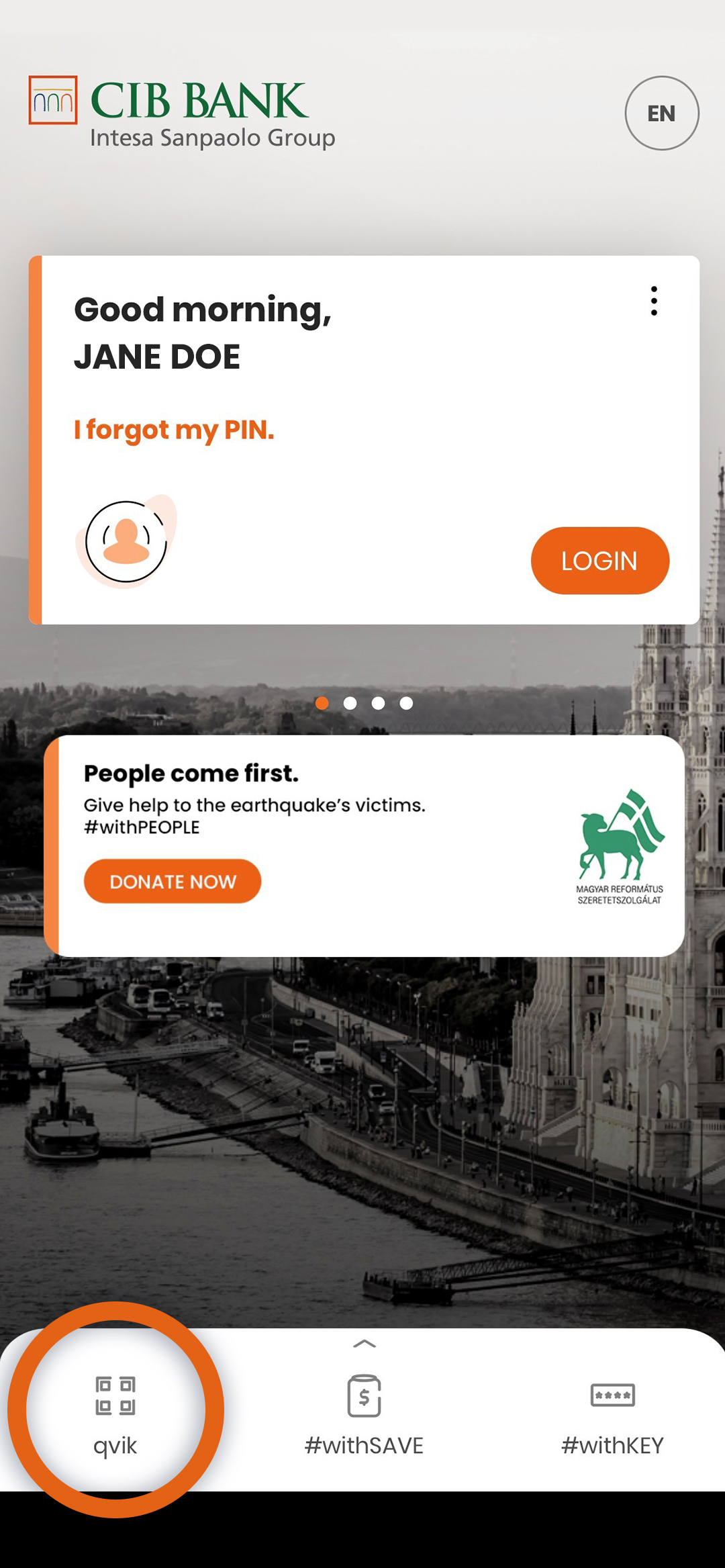
- After logging in, go to "Orders-qvik"
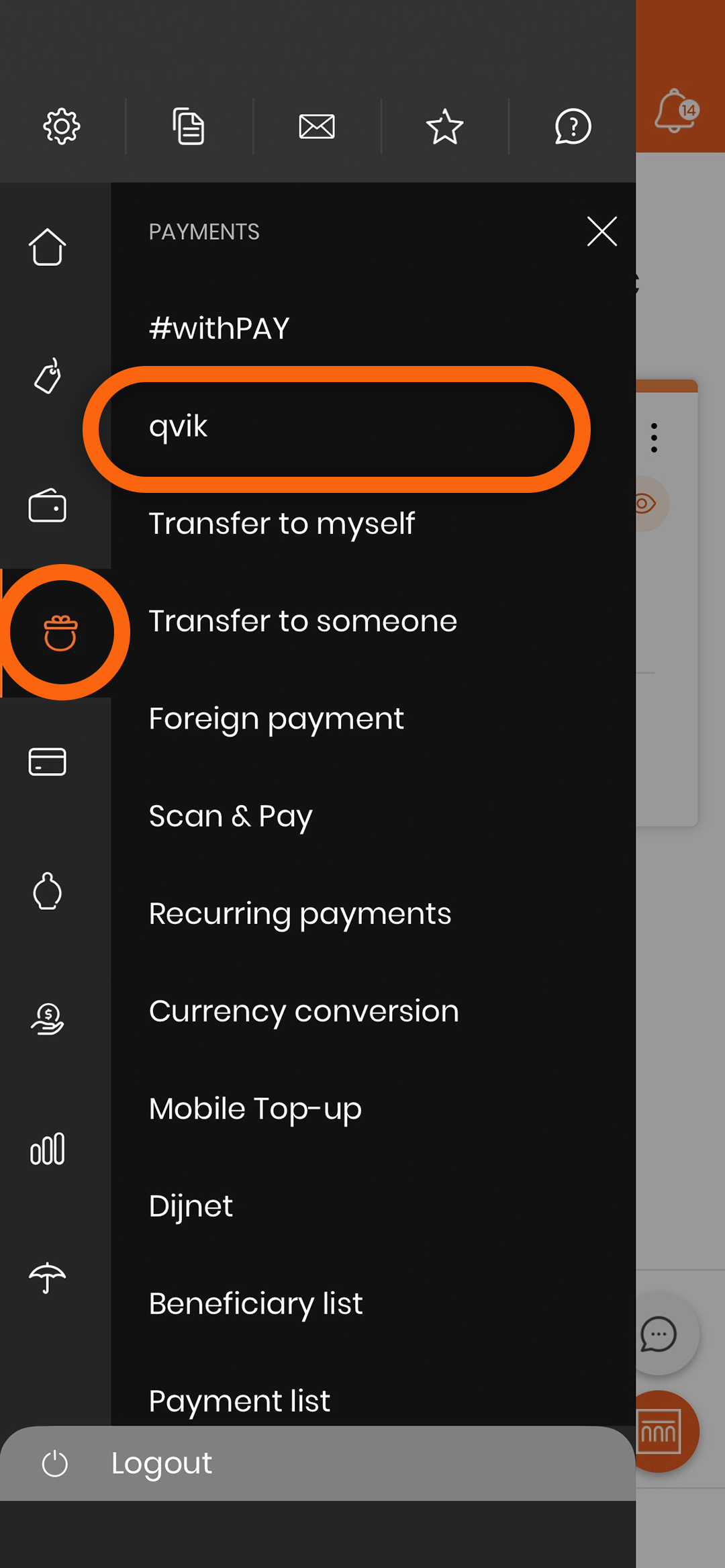
- In Settings, under Products & services/qvik
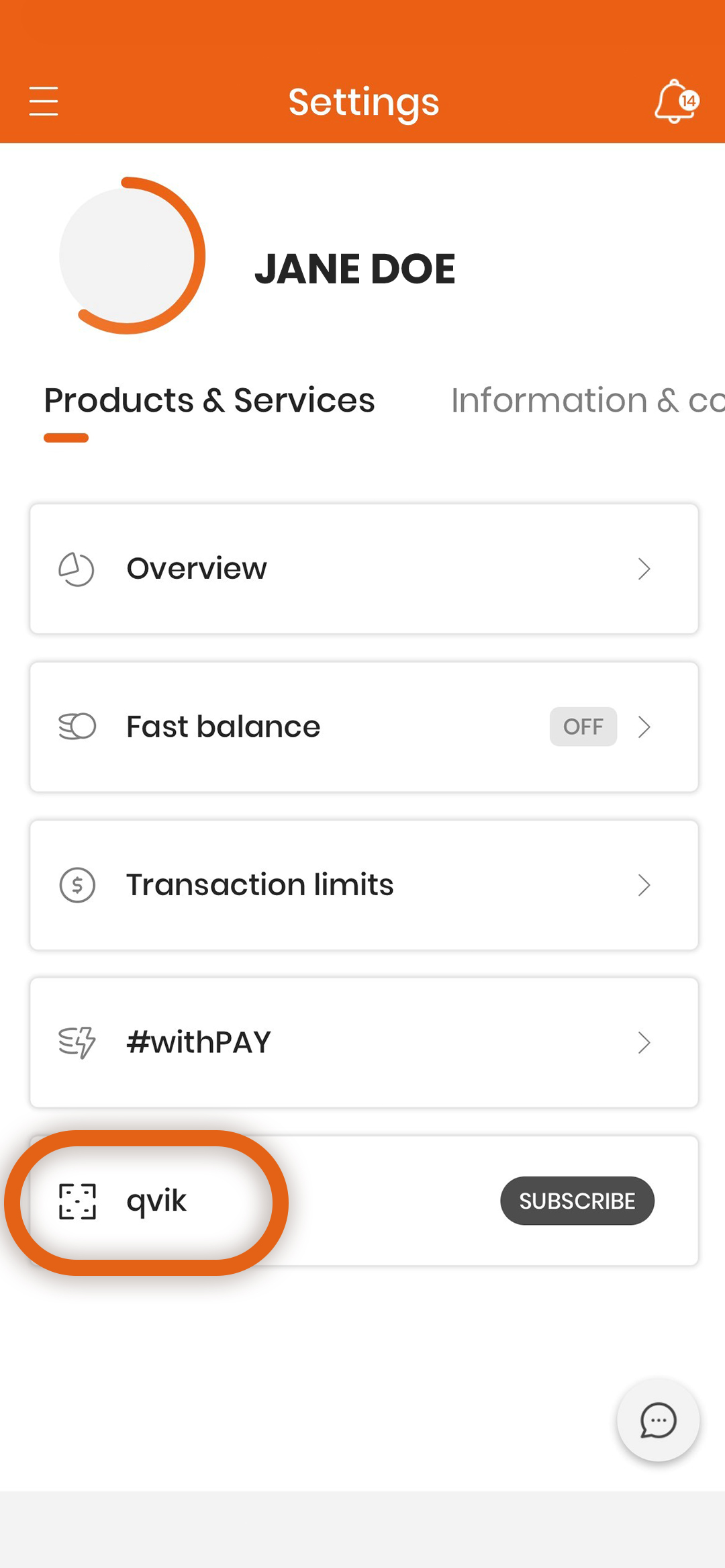
- In the first login window (Register for qvik-payment)
Steps to subscribe
- Read the qvik leaflet and click on the "Subscribe" button!
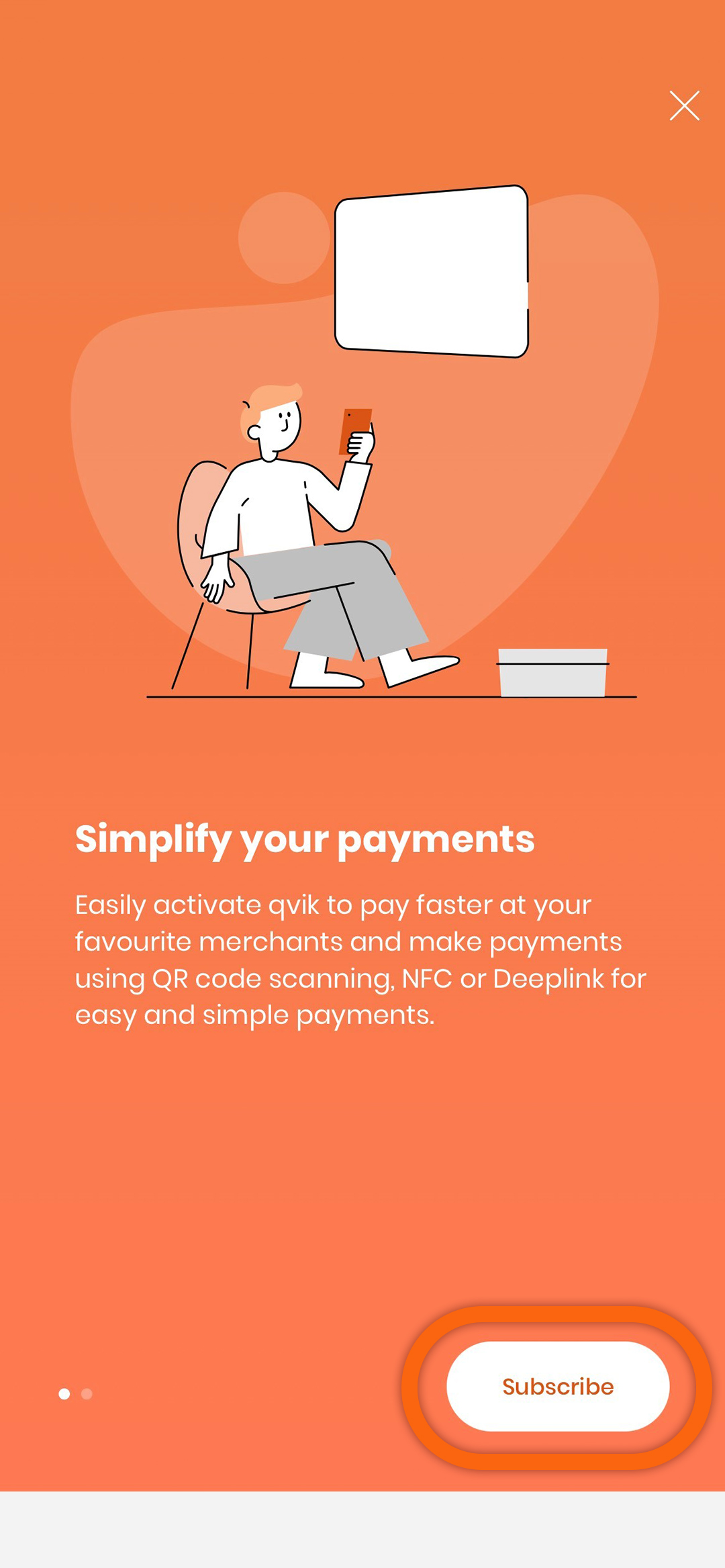
- Select the bank account number from the drop-down menu to which your qvik transactions will be debited! If you have only one payment account, that account will be the default.
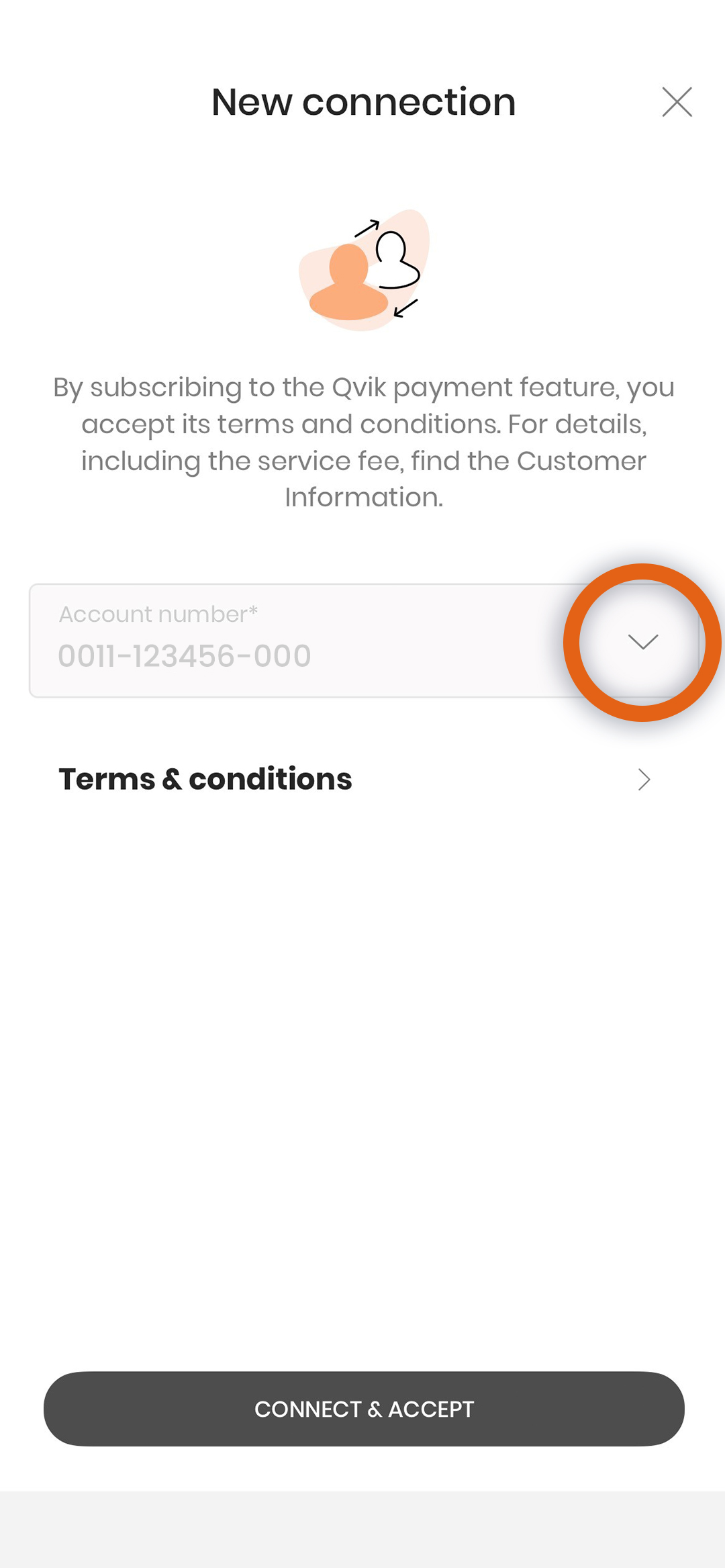
- Click on "Confirm" in the information window that pops up!
- Confirm the change with your PIN or biometric identification!
Unsubscribe
The service cannot be used after unsubscription.
- Go to "Settings/Products & services/qvik"!
- Select the "Turn off feature" option!
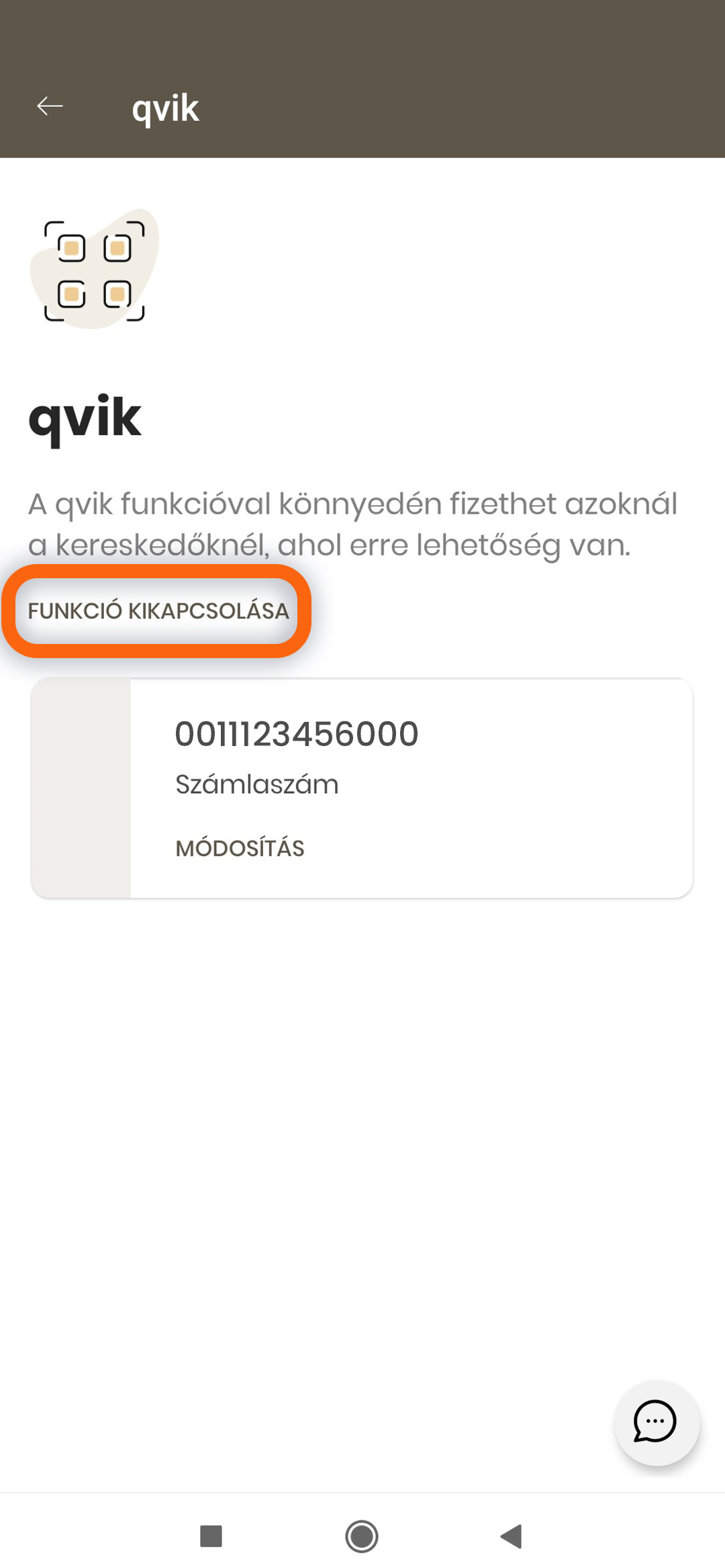
- Click on "Confirm" in the information window that pops up!
- Confirm the change with your PIN or biometric identification!
Modification of a debit account
- Go to "Settings/Products & services/qvik"!
- Select the "Change" option!
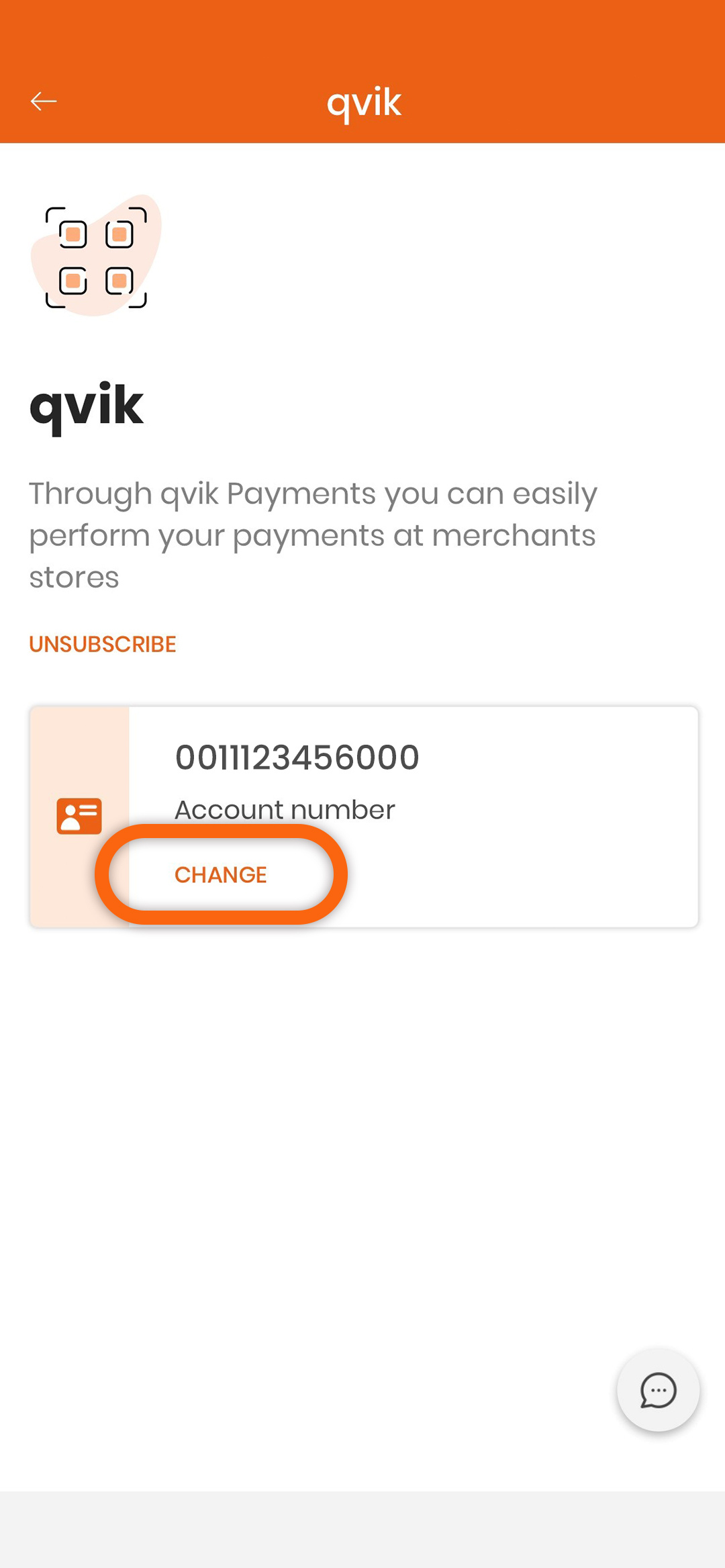
- Select the bank account number from the drop-down menu to which your qvik transactions will be debited!
- Confirm the change with your PIN or biometric identification!
The payment process when using the qvik QR code
When paying, you need to scan the QR code displayed on the terminal!
- Open the "qvik" menu of the CIB Bank Mobile Application from the pre-login screen or go to "Payments-qvik".
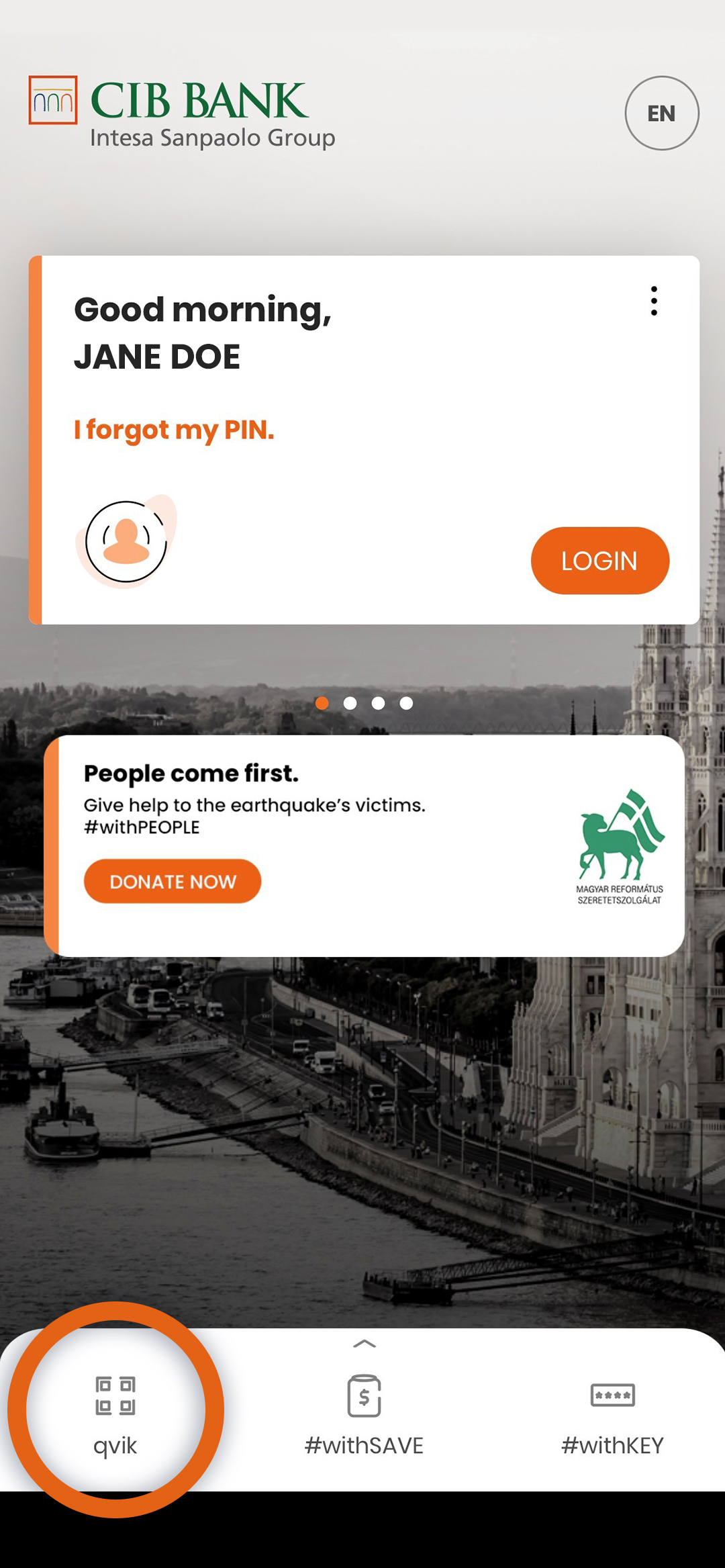
- To scan, point the camera at the QR code.
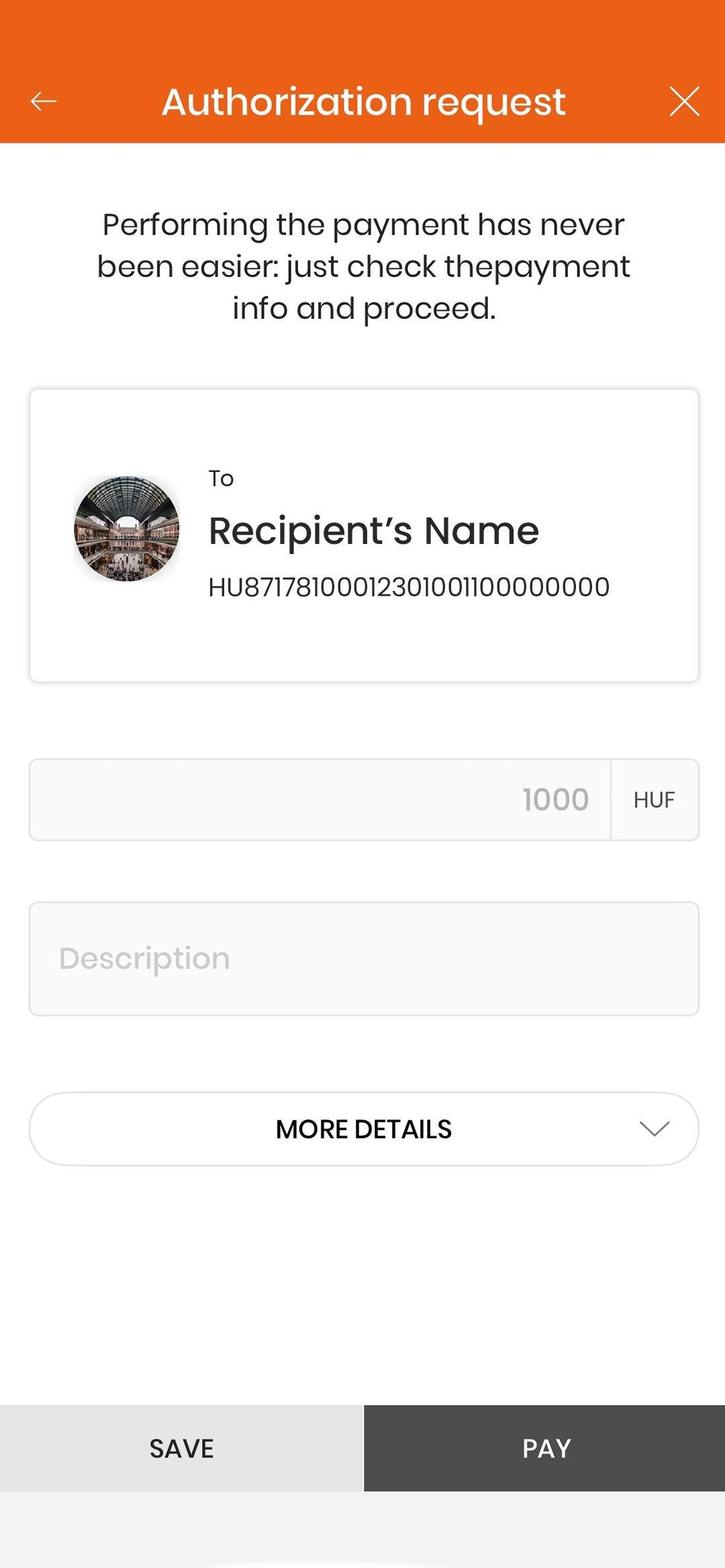
- Once scanned, the transaction approval interface will automatically appear, containing all the details. All you need to do is select "Pay"!
- If all the data is correct, confirm the transaction with your PIN or biometric identification.
- After the transaction, the summary screen will be displayed.
The payment process for qvik-NFC (contactless payment)
- Touch the POS terminal with your NFC-enabled mobile device on which the CIB Bank Mobile App is registered.
- After the NFC scan, the transaction approval interface is automatically displayed, containing all the details of the transfer. All you need to do is select "Pay".
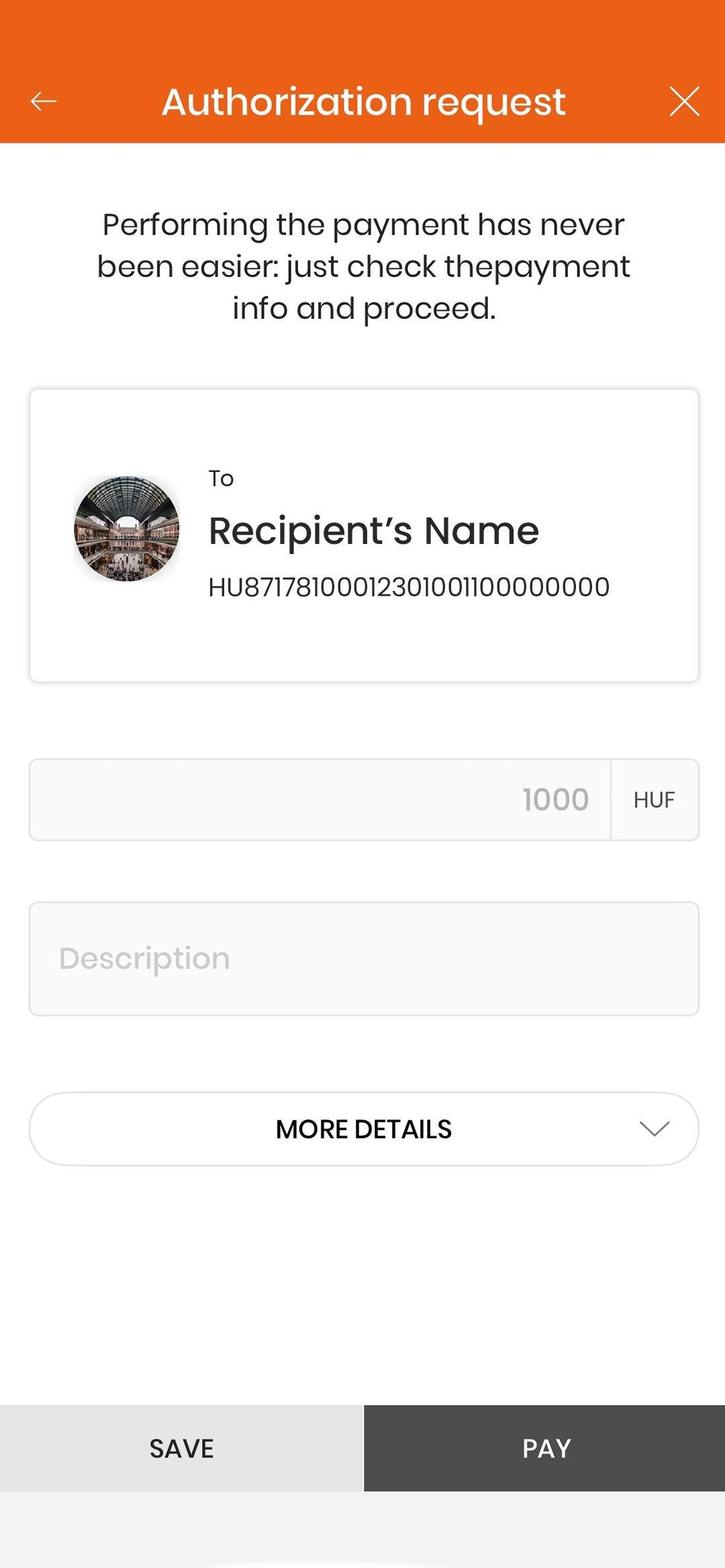
- If all the details are correct, confirm the transaction with your PIN or biometric identification.
- After the transaction, the summary screen will be displayed.
The payment process when using qvik- Deeplink
- By clicking on the link provided in the merchant's or account issuer's mobile banking application or on the e-mail address provided in case of an online order, the transfer interface of the CIB Bank Mobile Application will be opened automatically.
- The transaction approval interface is automatically displayed, containing all the details of the transfer. All you need to do is select the "Payment" option
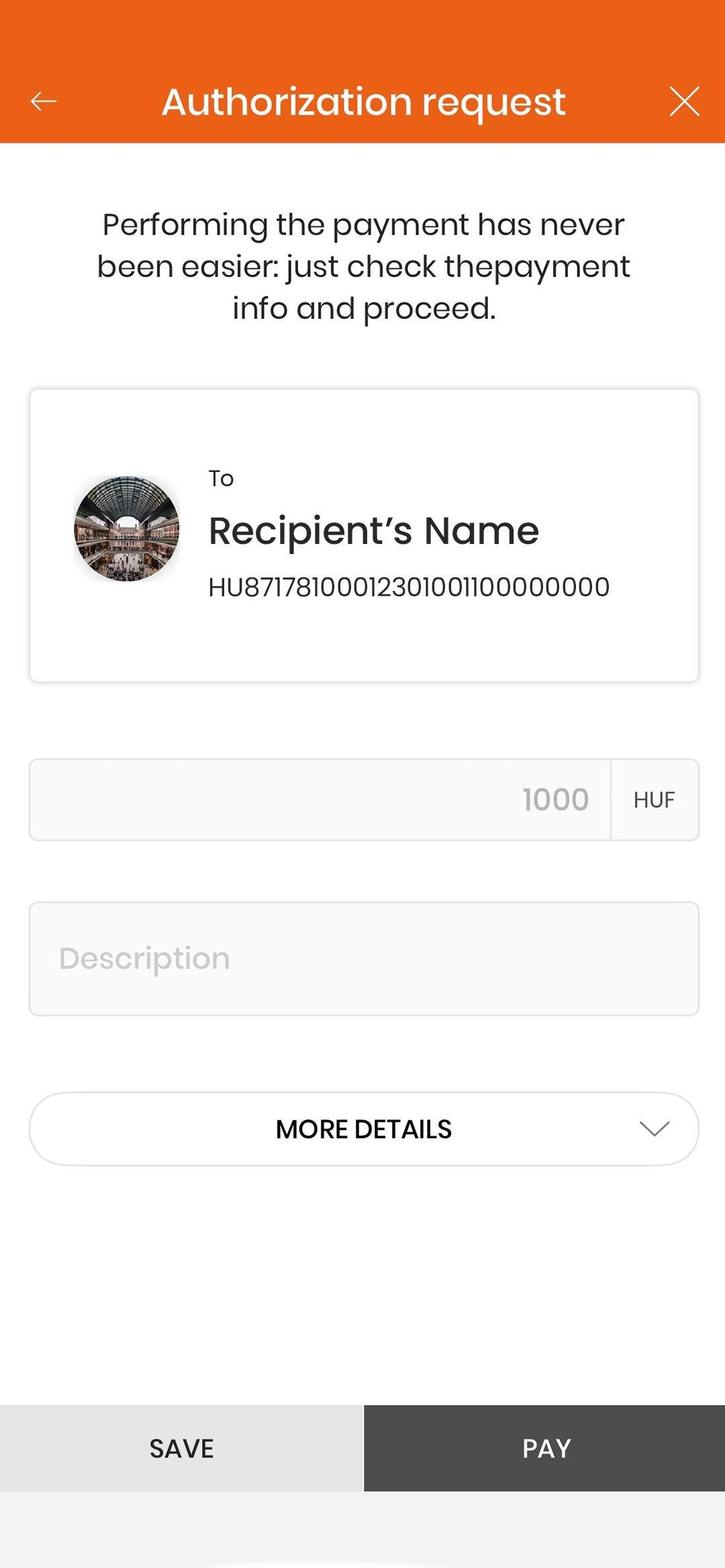
- If all the details are correct, confirm the transaction with your PIN or biometric identification.
- After the transaction, the summary screen will be displayed.
Save transaction
You also have the option to save qvik transactions for later settlement, within their expiry date. You can sign and bank the saved qvik transactions one by one, it is not possible to sign several qvik transactions at the same time. Once the expiry date has passed, it is not possible to sign the saved qvik transaction, so please always check the expiry date, you can see it under "Details".
- Select "Save" on the transaction approval screen!
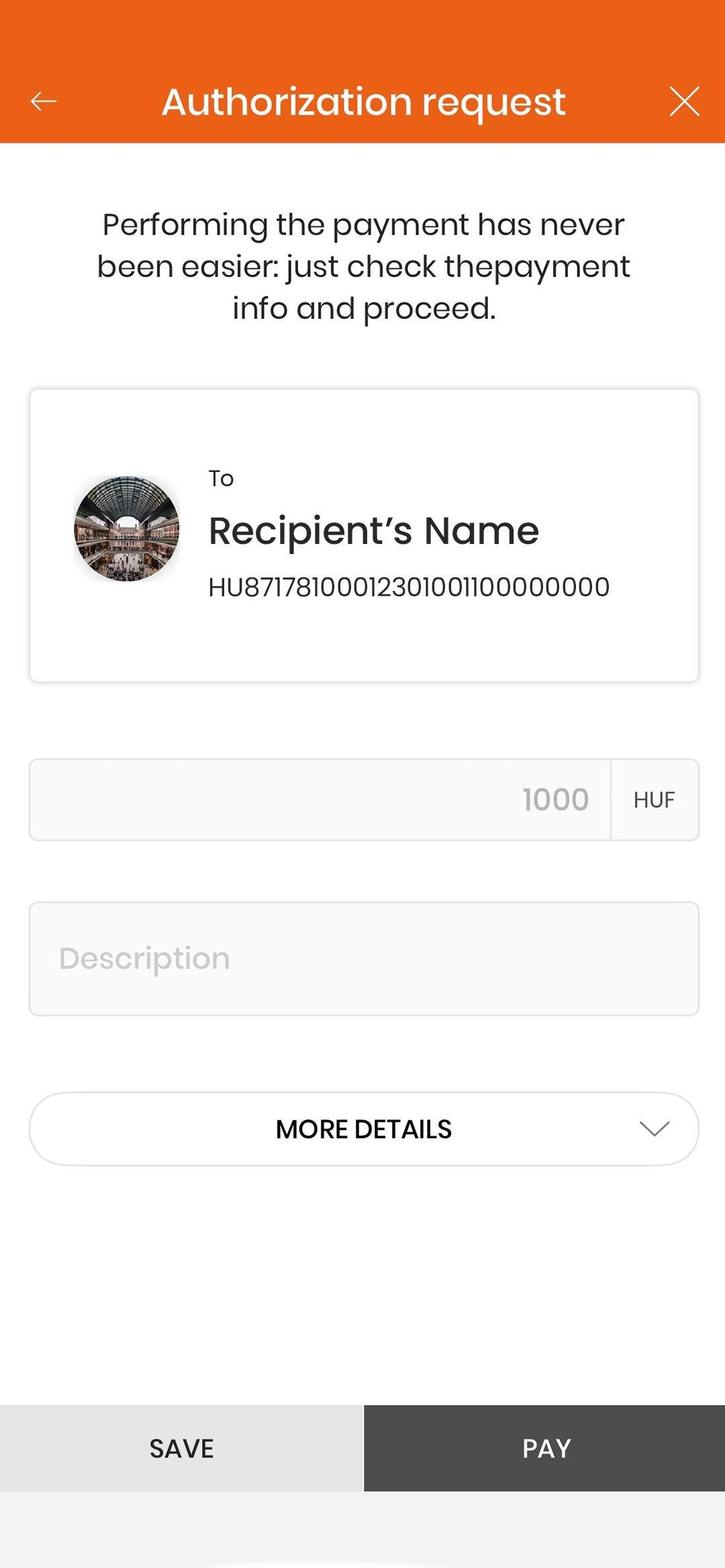
- Confirm with your PIN or biometric identification!
- A confirmation page will be displayed with the message "Order successfully saved".
- Saved qvik transactions are now available in the "List of orders - Pending approval" menu.
